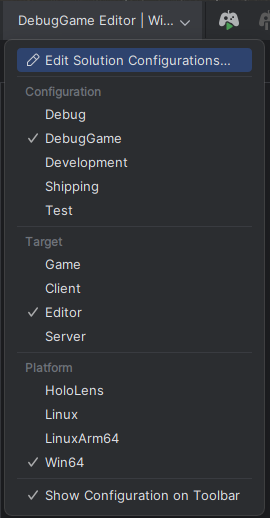Unreal Rider Tips & Tricks
11th December 2022
This is a random collection of tips & tricks I've learnt about using Rider for Unreal. If you have any not on this list, please let me know using one of the contact details below, and I'll get it added to the list (with credit to you).
Tip 1: No need for SLN file
I came across this tip while hanging out on the Unreal Slackers discord, with regular c++ people such as @Laura#4664 who mentioned .SLN files were not needed anymore. I did some digging around and asked some questions - and I've worked out the steps:
1. Delete the .SLN file in your project directory
2. Right click on your projects .UProject file and set "open with" as Rider
3. Open your .UProject file using Rider. This will open the IDE and it will need to re-analysize all your files again (once)
4. Start Unreal Editor via your IDE
5. In the Unreal "Editor Preferences" change the "Source Code" editor to be "Rider UProject" (not just "Rider")
Now you can manage your project without an .SLN file and get all the same features. The main benefit is you dont have any issues of the .SLN getting out of sync - since the UProject file is the "source of truth" at all times.
Tip 2: Most useful shortcut keys
These are the shortcut keys I use the most.
ALT + O Will toggle between your .h and .cpp file
ALT + / Search for function in your current file, great for moving around a large class
F12 "Follow" to the declaration - great for diving into functions and following up the inheritance tree
CTRL + - (minus) Is like a "back" button
CTRL + ALT + . Will start 'multi selecting' your current selection. Great for quick local replacements of a word across multiple areas.
CTRL + ALT + / Will line comment out all current selected lines. Great for quick on/off of some code.
If you have any other really useful ones let us know!
Tip 3: New Rider UI tweaks
I quite like the new Rider UI, but it needs a few small adjustments. The most noticeable is the Solution config is not visible on the top toolbar. Credit to @Blue Man#7902 for this one. Simply right click on the toolbar and add "solution configuration widget". You will end up with something that looks like this afterwards:
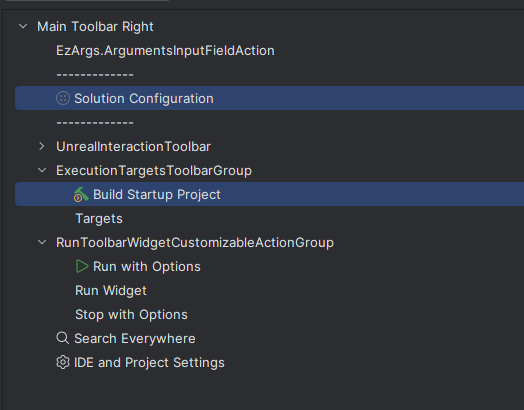
Tip 4: Fixing Rider console colors
Credit to @_benui for this one. Currently Rider has normal console output in Yellow, while Warnings are in White. To fix this, go to Settings -> Editor -> Console Colors, and change Log console colors to be the other way around!
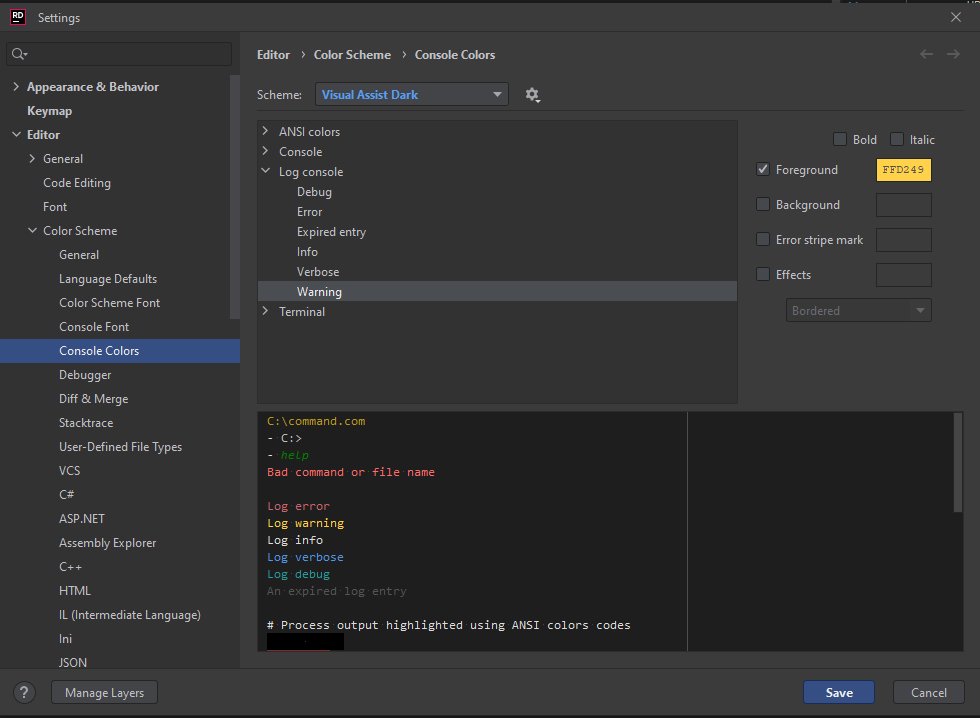
Tip 5: Stopping "rename refactoring" randomly.
If you've been using Rider for a while, you know that sometimes it randomy offers to "Apply rename refactoring" instead of generating a defintion. Thanks to @phyronnaz, we now know you can disable it by disabling "Apply in-place refactoring" in the Rider settings.
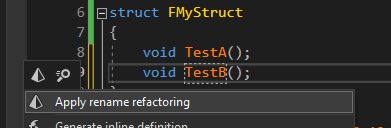
Tip 6: Always use a DebugGame Editor build, not DevelopmentGame Editor build
So most of the online tutorials talk about setting up Unreal with an IDE etc, they always refer to the default "DevelopmentGame Editor". However this is not a good idea when using Rider. The reason is the commplier will apparently do some optimisations, so when you try to debug your code, some breakpoints might actually be skipped. I was burnt by this.
So instead if you are doing an Unreal C++ project, its actually going to be better for you to just have it set to DebugGame and you'll have far less head scratching later on!